What I Like About Things 3
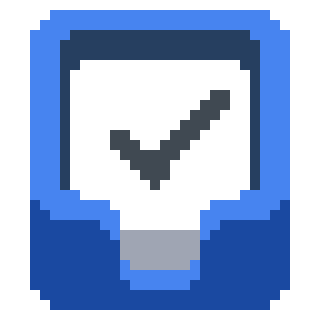
Things 3 is a personal task management app exclusively for Mac and iOS. I use it for all my personal task management and personal project management. Here’s what I like the most about it:
Simple, Clean Interface
The interface for Things is beautifully simple. It manages to give you the information you need while not looking cluttered. It’s easy to find what you’re looking for as the organizational hierarchy is only a couple levels deep. And if for some reason you can’t find something, you can search for it with the amazingly accurate search feature. It’s never failed to find whatever task I happen to be looking for.
Multiple Ways to Easily Capture Information
There are multiple fast and simple ways to add tasks and other notes. On mobile, you can long press the icon on your home screen, then tap “New To-Do”, or press the add button in the home screen widget. On desktop, you can use the keyboard shortcut ctrl space to bring up the quick add feature no matter what app you currently have open. Just type in your task, hit enter, and you’re taken right back to wherever you were working before.
Things also has fantastic support for the Shortcuts app, which makes it easy to build automations on both desktop and mobile. For example, I built a shortcut that allows me to add multiple new ideas for Productivity Dudes articles at once, and automatically populates them with the necessary subtasks.
Today / This Evening
On the today screen, you can set items to be worked on Today, or you can set them for This Evening. It’s a nice way to separate things you want to get done during the day (like at work for instance), and things you want to do in the evening (such as personal / home tasks).
Non-invasive Due Dates
You can set due dates in Things, but it’s much more casual than other task management apps. On tasks with a due date, a little flag appears with how many days you have left to complete the task. If you go over the due date, it’ll tell you how many days overdue it is, but it doesn’t turn them red or anything like that, thus reducing the amount of guilt felt for not getting to them. The other date you can set on tasks is a when date, meaning when you want to work on the task. This is the date I most often set. If you don’t complete the task that day, it simply stays in the Today view the next day. Things doesn’t aim to make you stress and feel guilty about not getting to a task. The developers understand that life is unpredictable, and you don’t always get to every task.
Data Syncing
Things is available on Mac, iPad, and iPhone, but you’ll need to pay a separate fee for each. The Mac app is $50, the iPad app $20, and the iPhone app $10, so it’s a high upfront cost, but it’s only one time. You don’t have to pay for a subscription, so if you use it long enough, it’s ends up being much less expensive than other apps that do have monthly subscription fees. The nice thing about getting the app on each device is you can see and edit your tasks no matter which device you’re using. The syncing works great, and I’m always up to date on the status of my tasks.
Areas, Projects, and Headlines
There are two types of lists in Things: Areas and Projects. Areas are for tasks based on your different responsibilities (Family, Work, etc.) that don’t have definitive end dates, whereas Projects are based around a goal and usually have a date you’d like to complete them by. Projects can be stand alone, or nested within an Area. Headlines can be created within Projects to further organize and sort the project’s tasks.
For more information on Things 3, please visit the developer’s website at https://culturedcode.com/things/

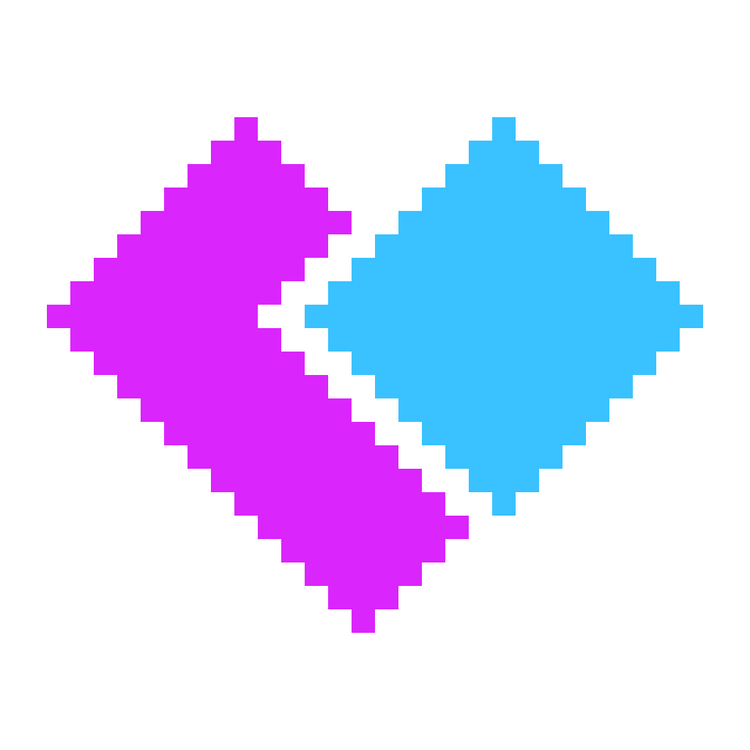
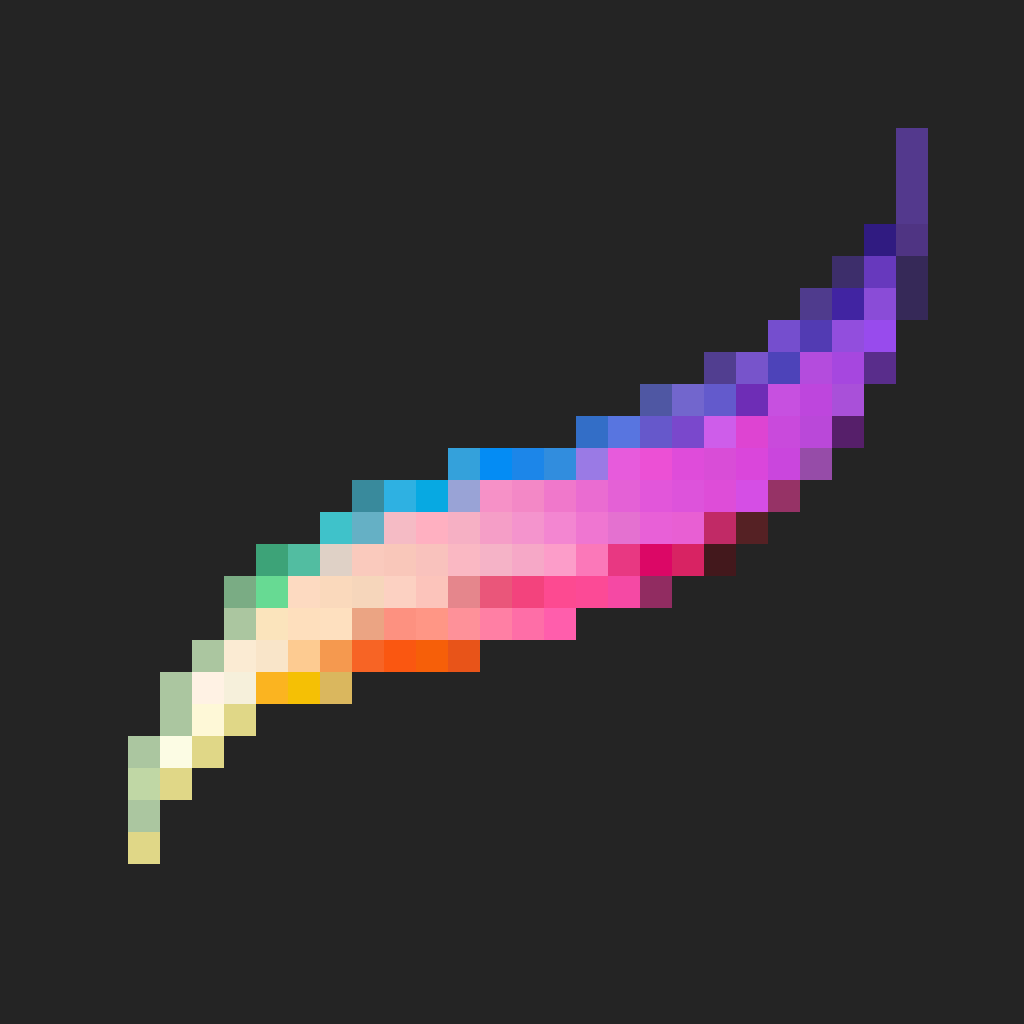
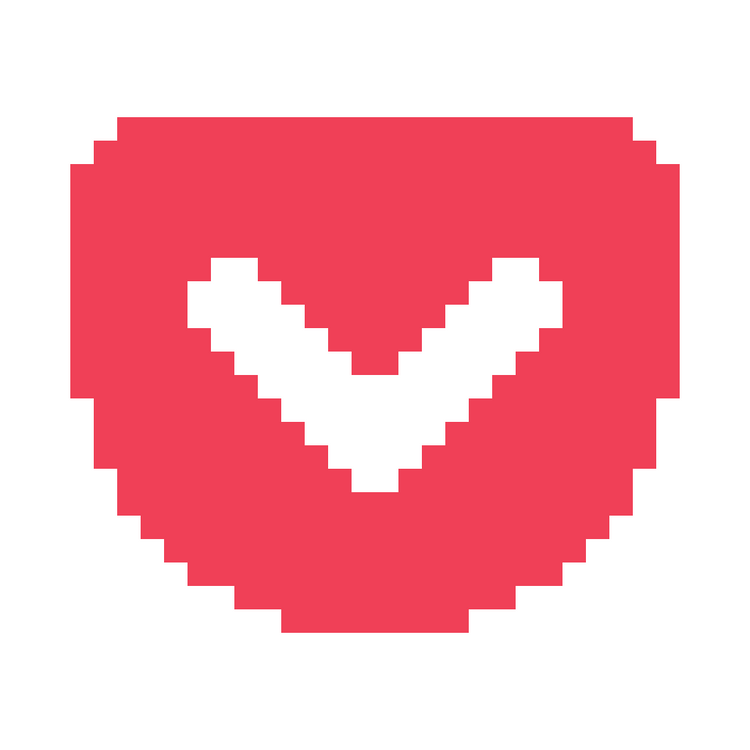
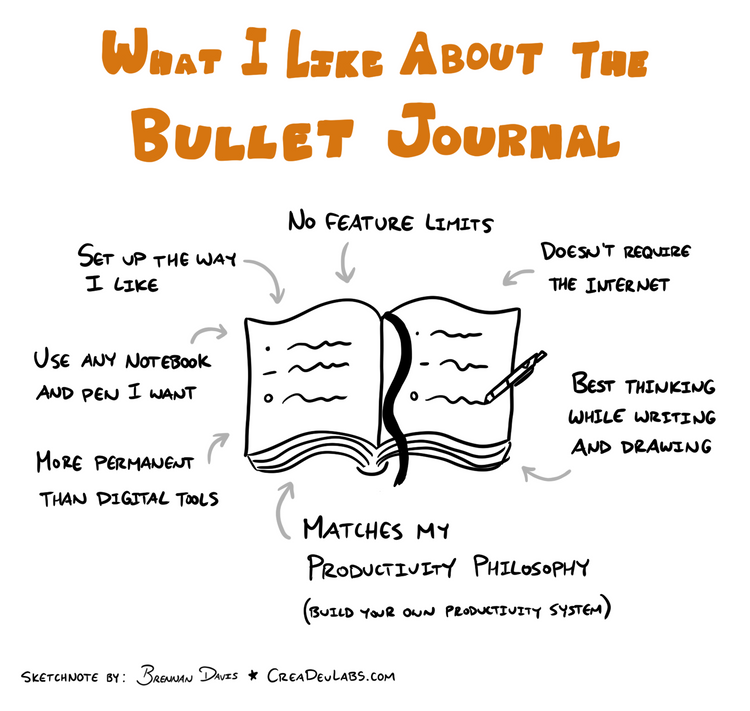
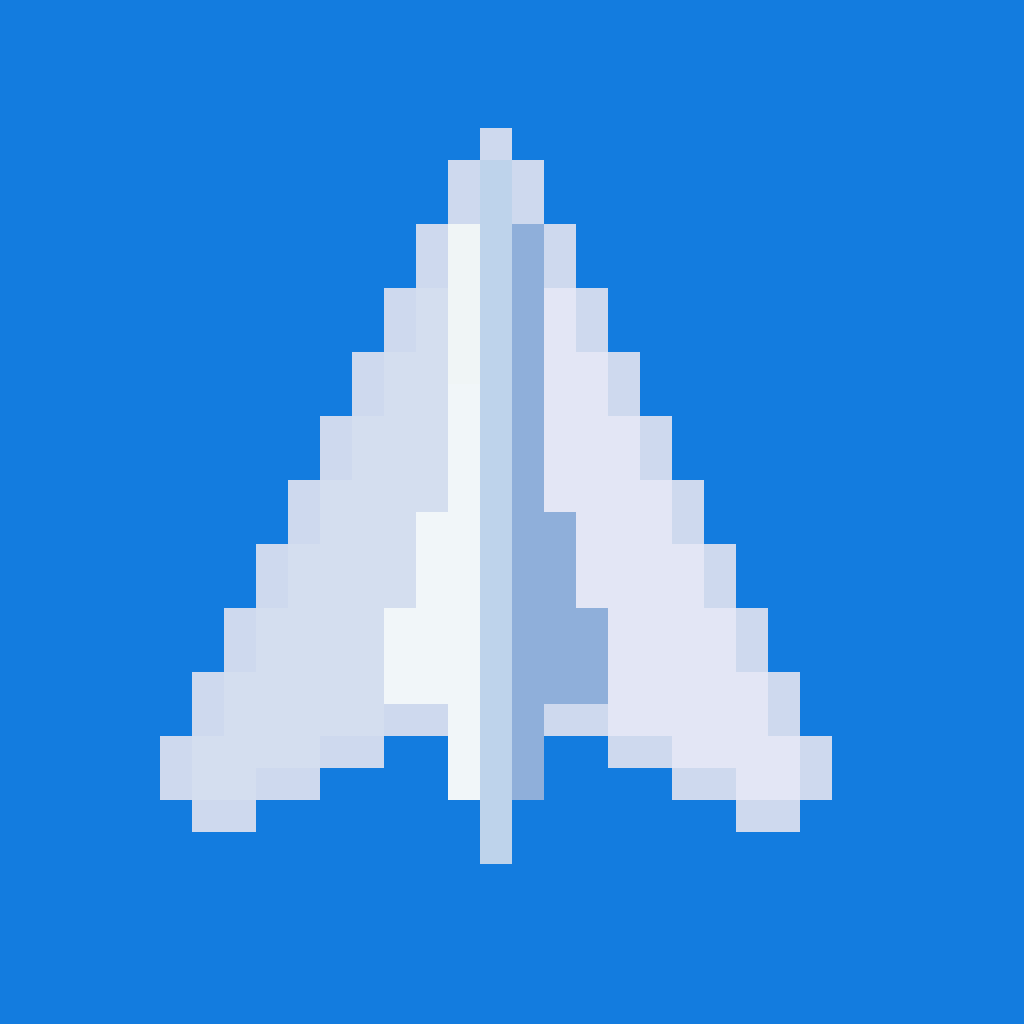
Member discussion