What I Like About Pixaki
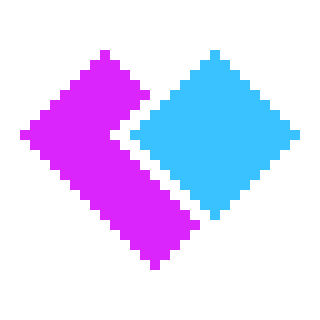
Pixaki is a Pixel Art drawing app for the iPad. It's not a productivity app per se, but I have used it for a few graphics here on CreaDev Labs, as well as a way to unwind and create some fun art. Here's what I like best about it:
Full resolution reference images
Before Pixaki I was using Procreate for Pixel Art on my iPad. It worked pretty well, but there were some drawbacks. When I wanted to use a reference image, it would appear all blurry because it would try to shrink it down to the same size as the Pixel Art. In order to reference an image I'd have to open it up in a different app alongside Procreate, which was fine, but I wasn't able to draw on top of it, nor easily grab colors from it. Pixaki shows the reference images at full resolution alongside the Pixel Art so I'm able to draw on top of it and pick colors from it. That alone made Pixaki worth getting, but wait, there's more!
Export in large sizes
Another thing Procreate unfortunately didn't handle well was exporting the Pixel Art in a large enough size to share. You had to export the Pixel Art as an image, create a new larger canvas with the same aspect ratio as your Pixel Art, import the original image into the larger canvas, scale it up to the full dimensions of the large canvas, then export it out again as an image. It was a tedious process that required a lot of steps and duplication. In Pixaki, the export options include the ability to size it up for you as you export it. It saves you from having to perform several manual steps, and negates the need to create duplicate images and canvases.
Pixel perfect lines
Pixaki has a setting that will help you draw lines without adding unnecessary extra pixels. This helps keep your artwork clean of what are called "jaggies", saving you the work of having to clean them up later.
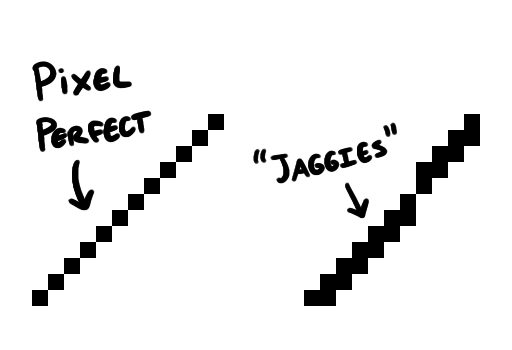
Long press to pick color
Picking colors from a reference image or other areas of your Pixel Art is super easy in Pixaki. You just long press your stylus on the color you want, and it'll make that the active color. It may seem a small thing not to have to move your hand over to the toolbar to select the color picker tool, but when working on a large project those few seconds it would normally take add up to large time savings in the end.
There are lots of other great features in Pixaki, like an animation tool and dithering brushes, that I haven't tried yet, but would like to in the near future. If you're interested in creating Pixel Art on your iPad, be sure to give Pixaki a try. And be sure to check out some of the artwork I've done with Pixaki over on my Pixel Art page!

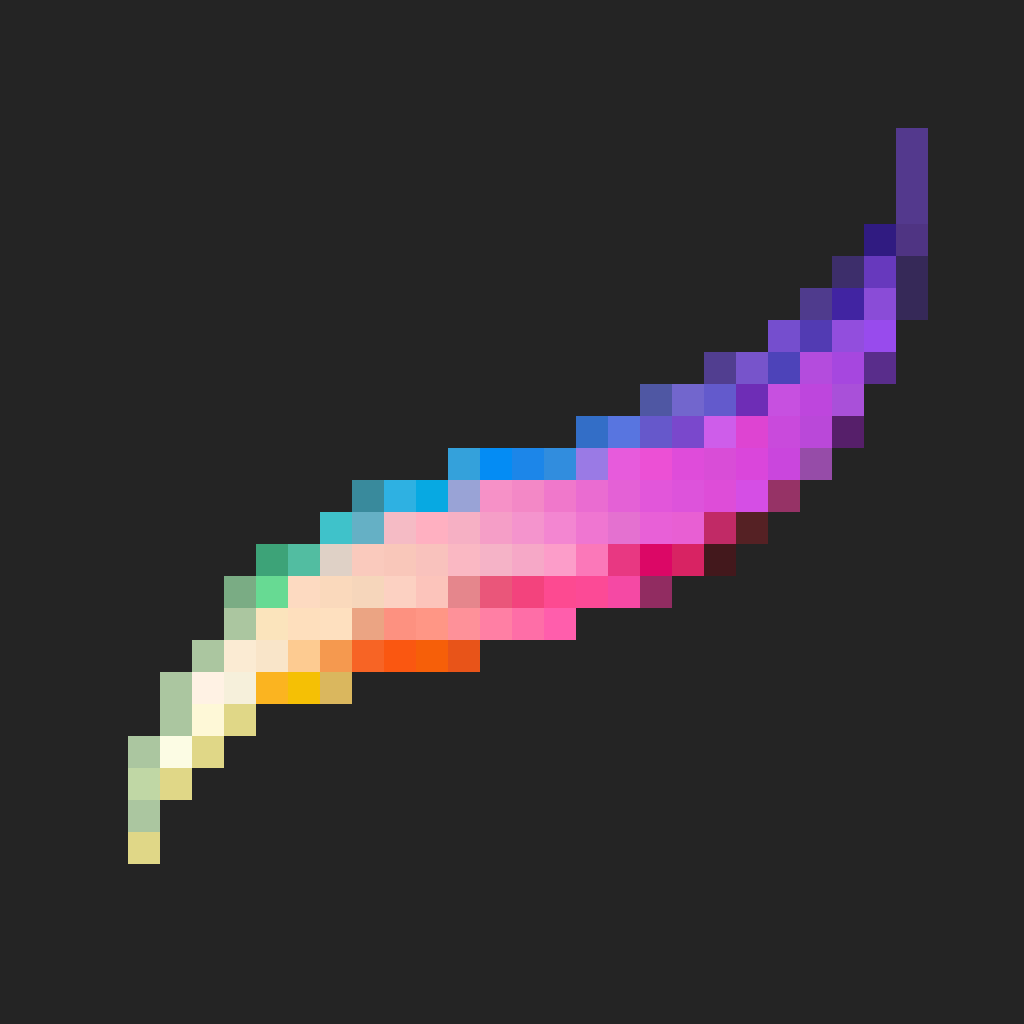
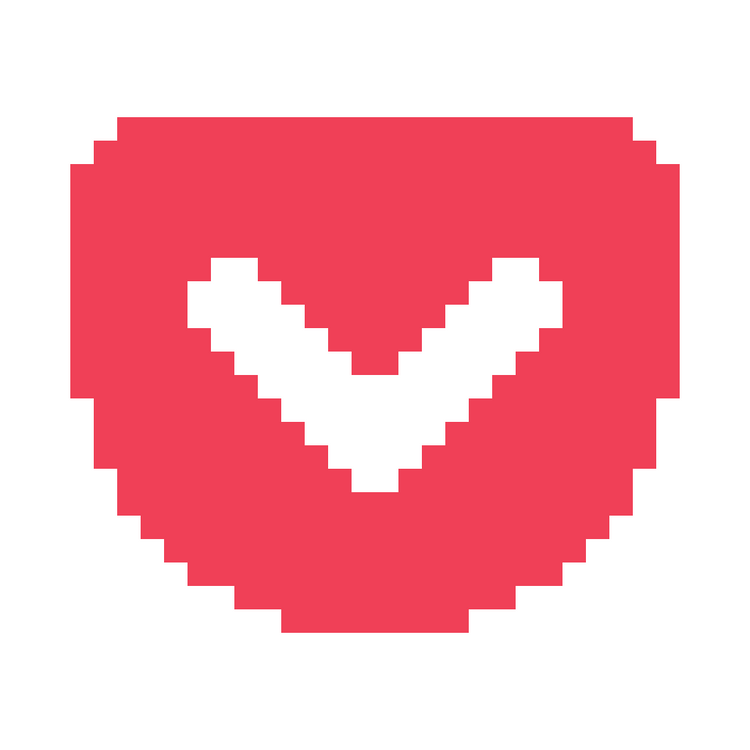
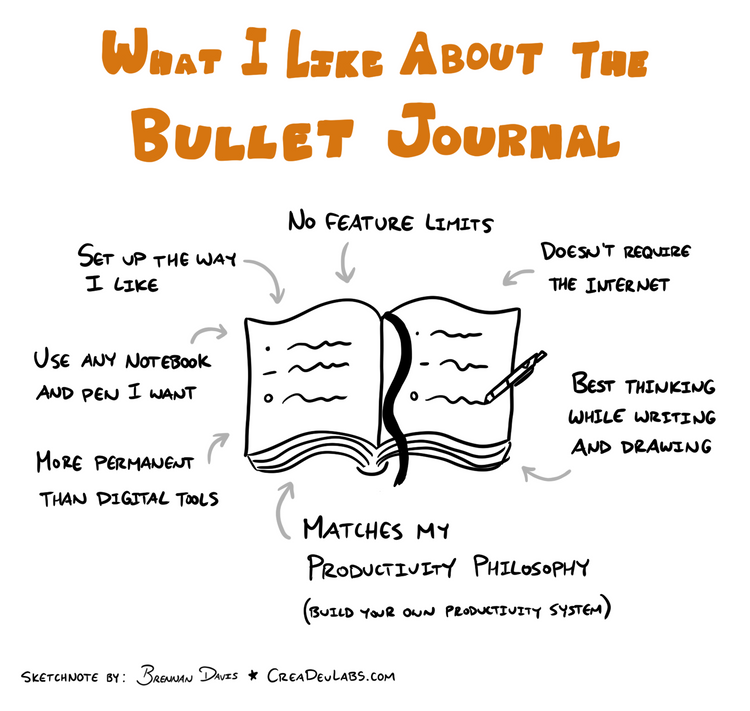
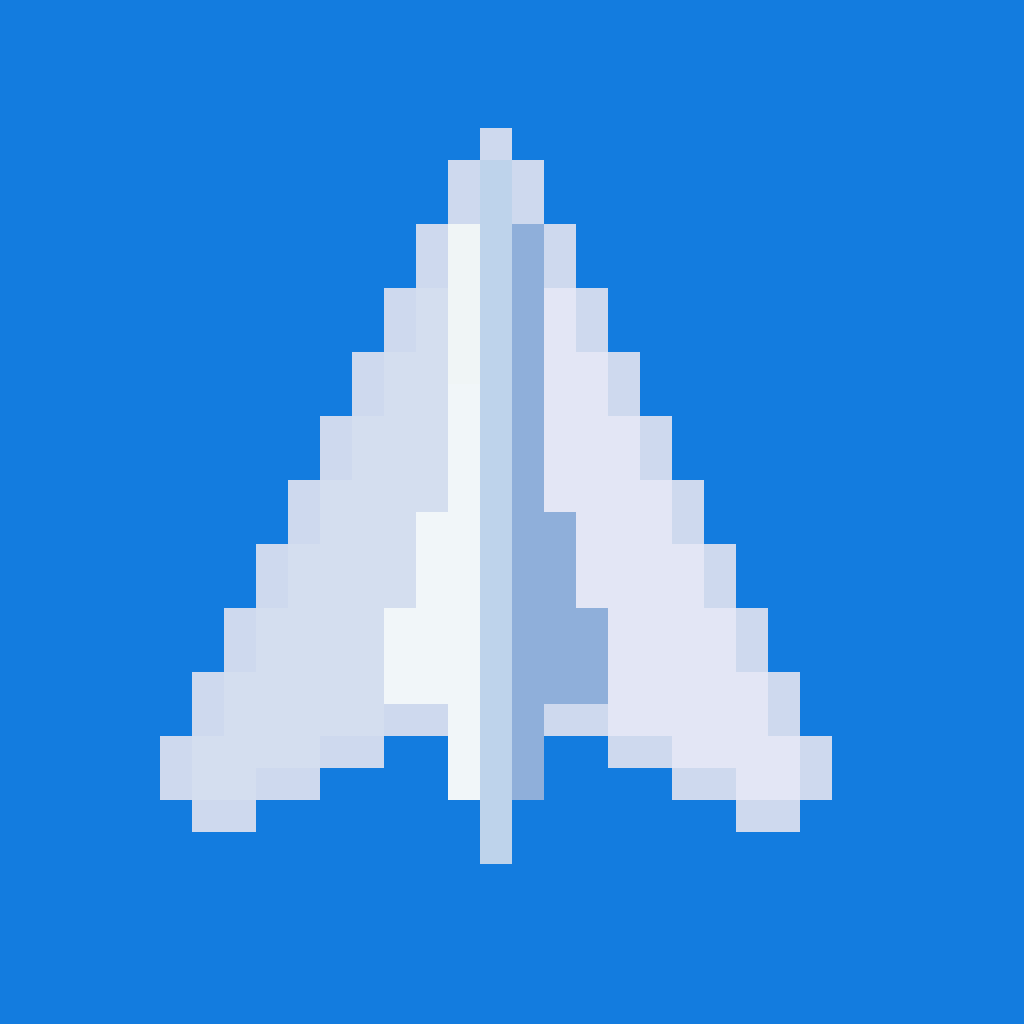
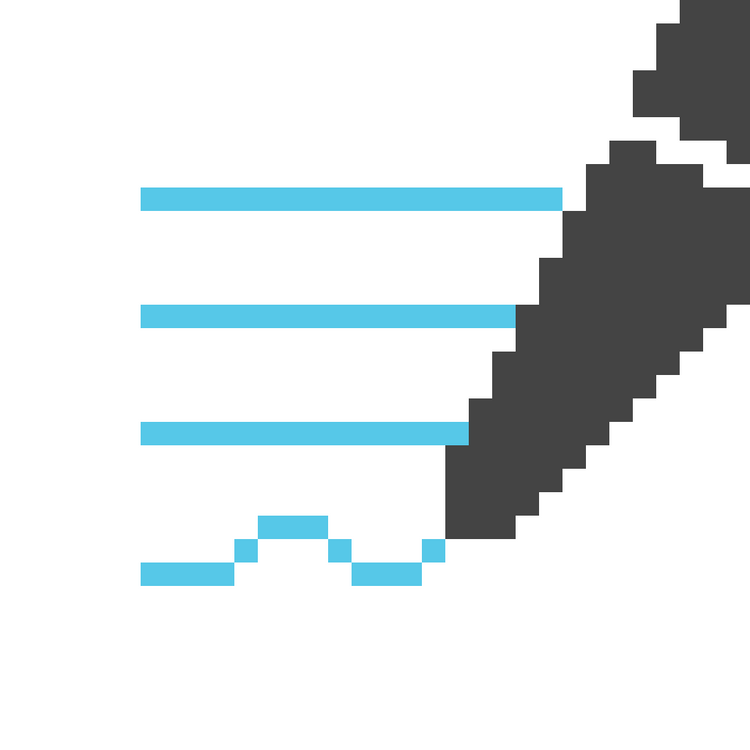
Member discussion